If are trying to open any PO from the system you should have the below access then only you are able to view or you can make any changes to the existing PO's
1.Your user account should linked to employee Record
Navigation: Clink on the navigator and select User & Roles under "My Team" Task
Click on the "+" icon to create an employee for the user account
Enter all the mandatory data and then select "Link user account" & Search for your user account to be linked.
And then save and close, after this step data set access will be added
Then create a procurement agent for your user account
To do this we need to go to Setup & Maintenance and search for "Manage Procurement Agents" Task
Once the Task Opens click on "+" to create a procurement agent for your user account
Give the details of the Business Unit, Agent(Your user account if your account is not appearing, it means your user is not linked to an Employee for this follow the above step)and you can control the different actions by setting the access priority and then save and close
Now we set all of them, you can test it now you will be able to search a PO and you can view and edit based on the action you needed
Search for a PO
*************Thank You*************


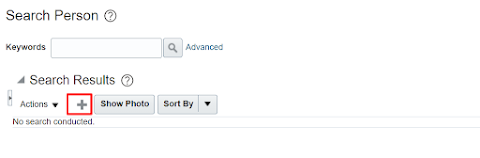








No comments:
Post a Comment